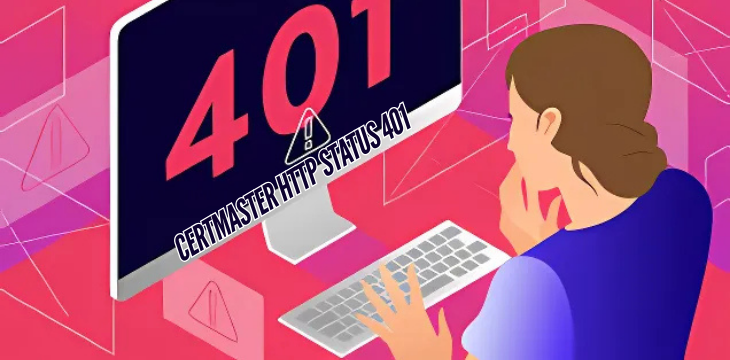Nothing quite stalls productivity like a frustrating error message! Imagine you’re all set to dive into CertMaster, ready to ace that next exam or skill assessment, and bam—you’re hit with an HTTP Status 401 error. What does it mean? Why does it happen, and how can you fix it? This error code isn’t just some random number; it’s trying to tell you something. In this guide, we’ll break down the CertMaster HTTP Status 401 error, explain its causes, and walk you through practical steps to get around it. Let’s decode this mystery together!
What is HTTP Status 401?
HTTP Status 401, often showing up as “401 Unauthorized,” is a common error in web applications and services. It’s essentially a way of saying, “Sorry, but you’re not authorized to view this page.” When you see a CertMaster HTTP Status 401 error, it means the server recognizes your request but refuses to grant access. It’s not about the page not existing; it’s about access being denied.
Why Does HTTP Status 401 Occur in CertMaster?
Several factors can lead to this error, including issues with your login credentials, security settings, or session timeouts. Let’s look at some typical scenarios that might lead to a 401 error:
- Incorrect Username or Password: Entering the wrong credentials is the most common cause.
- Session Timeout: If you’ve been inactive for a while, CertMaster might automatically log you out for security reasons.
- Token Expiry: CertMaster may rely on security tokens for access. If the token expires, you lose access, resulting in a 401 error.
- Network and Security Settings: Firewalls, VPNs, or strict browser settings can sometimes interfere with login sessions.
- Permissions Issue: If the server settings were changed or there’s an issue with your account, you might see this error.
Common Causes of CertMaster HTTP Status 401
Let’s dig deeper into some root causes and see how they might affect CertMaster users:
1. Credentials Gone Wrong
Mismatched usernames, passwords, or even typos could be the reason behind that pesky error message. Sometimes, a Caps Lock button accidentally turned on or an outdated password saved in your browser can be the culprit.
2. Session Timeout
Most online services, including CertMaster, have automatic timeouts for security. If you’ve been logged in for a while without any action, your session might end, leading to the 401 error.
3. Token-Based Authentication Issues
CertMaster, like many secure platforms, may use tokens to manage user sessions. These tokens can expire, especially if you’ve logged in on another device or browser, causing a clash that kicks out your current session.
4. Browser Settings and Network Configuration
Certain browser privacy settings, VPNs, or firewalls may interfere with login authentication processes, causing HTTP 401 errors when trying to access CertMaster.
5. Server-Side Changes
There are times when the server settings or permissions change due to an update or a configuration tweak. If that happens, users can suddenly find themselves locked out, even if they haven’t changed anything on their end.
How to Troubleshoot CertMaster HTTP Status 401
Alright, let’s get down to brass tacks—how can you actually fix this error? Here’s a step-by-step guide that should help you troubleshoot your way back into CertMaster.
Step 1: Double-Check Your Credentials
It might sound simple, but make sure you’re using the correct username and password. Consider resetting your password if you’re unsure.
Step 2: Clear Browser Cache and Cookies
Sometimes, stale cache or old cookies can lead to conflicts with new sessions. Here’s how you can clear them:
- Open your browser settings.
- Navigate to “Privacy and Security” or equivalent.
- Select “Clear Browsing Data.”
- Make sure “Cached images and files” and “Cookies” are checked.
- Confirm to clear data and then restart your browser.
Step 3: Restart Your Session
If CertMaster logged you out due to inactivity, simply logging back in should solve the issue. Close the browser tab, open a new one, and attempt to log in again.
Step 4: Update Your Browser
An outdated browser might cause compatibility issues. Updating to the latest version ensures better performance and fewer authentication problems.
Step 5: Disable VPN or Proxy Temporarily
If you’re using a VPN or a proxy, try turning it off and logging in again. Some authentication protocols don’t play well with VPNs, and disabling it could give you smoother access.
Step 6: Reset Network Settings
If all else fails, resetting your network settings might help. Here’s a quick way to do it on most devices:
- Windows: Go to “Network & Internet” in settings, click “Network reset.”
- Mac: Go to “Network” in System Preferences, select your network connection, and click “Renew DHCP Lease.”
- Mobile: On iOS and Android, go to your Wi-Fi settings, forget the network, then reconnect.
Step 7: Contact CertMaster Support
If nothing else works, reach out to CertMaster support. They can check if your account permissions are correctly set up or if there’s a known server issue on their end.
FAQ: CertMaster HTTP Status 401
Here’s a quick roundup of common questions around this error and their solutions.
Q: Can the 401 error be caused by browser extensions?
A: Absolutely. Some extensions, especially ad-blockers or security plugins, can interfere with login pages. Try disabling them temporarily and see if that resolves the issue.
Q: I’ve reset my password, but I still get a 401 error. Why?
A: This might be a token issue. After resetting your password, make sure to clear your browser cache or use an incognito window to avoid conflicts with any previously stored tokens.
Q: Does CertMaster HTTP Status 401 mean there’s a server issue?
A: Not necessarily. Most 401 errors are client-side, meaning they’re likely due to settings, credentials, or session issues on your device. However, if multiple users report the same issue, it might be worth checking with CertMaster support for server-side problems.
Q: Can my firewall cause the 401 error?
A: Yes, if your firewall has strict rules around web access or VPN use, it might interfere with CertMaster’s authentication process.
Preventing the CertMaster HTTP Status 401 Error in the Future
While you can’t always prevent every tech issue, there are a few best practices to avoid the 401 error:
- Regularly update your passwords and keep them secure. Using a password manager can help avoid issues with forgotten or outdated credentials.
- Avoid prolonged inactivity while logged in. If you’re going to step away for a while, consider logging out first.
- Clear your browser cache and cookies regularly, especially if you frequently log in from the same device.
- Keep your browser updated for optimal security and compatibility.
- Whitelist CertMaster on any browser extensions or VPN services you use to prevent interference with the login page.
Conclusion
There you have it—the mystery of the CertMaster HTTP Status 401 error, decoded! While it can be frustrating, understanding why it happens and how to troubleshoot it can save you a lot of time. From double-checking your credentials to clearing your browser’s cache and contacting support, there’s usually a straightforward fix. With this guide in your toolkit, you’ll be better prepared to handle any 401 issues with CertMaster in the future.