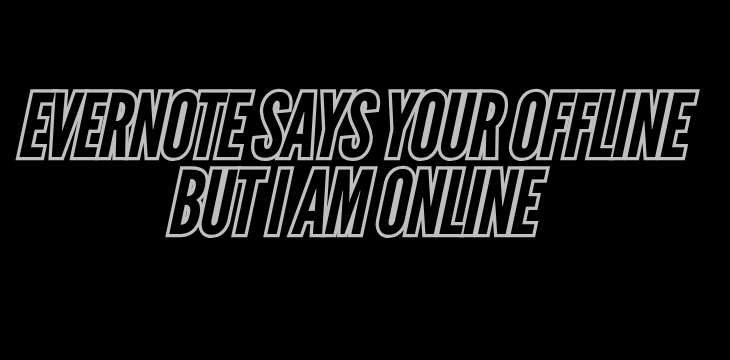Imagine this: You’re on Evernote, jotting down ideas, and suddenly, a message pops up saying, “You’re offline.” You think, “Wait a second, Evernote says I’m offline, but I’m online!” Sound familiar? It’s a surprisingly common issue, and it can be pretty frustrating. Whether you’re a student, a writer, or a professional who relies on Evernote for note-taking and organization, this glitch can throw off your whole workflow.
But why does it happen, and what can you do about it? In this article, we’ll dive into what’s going on when Evernote thinks you’re offline even though you’re connected. We’ll also cover some common fixes and offer tips for avoiding this problem in the future. So, if you’re tired of Evernote insisting that you’re offline, read on!
Why Evernote Says You’re Offline (But You’re Online)
If you’ve ever encountered the “offline” error when you’re clearly connected to the internet, you might be wondering what’s causing the mix-up. Let’s break down some of the most common reasons why Evernote says you’re offline but you’re actually online.
1. Intermittent Internet Connection
Even if you think you’re online, an unstable internet connection might make Evernote behave as though you’re offline. Wi-Fi connections, especially public networks or spotty mobile data, can cause short dropouts that interfere with Evernote’s ability to sync properly.
Signs of an unstable connection:
- Web pages take longer to load.
- Other apps show “connecting” or “offline” notifications.
- Videos or music streams buffer frequently.
2. Evernote Server Issues
Sometimes, it’s not you—it’s them. Evernote’s servers occasionally experience downtime or disruptions, which might make it seem like you’re offline. Server issues can occur during maintenance or unexpected outages, affecting users globally.
How to Check:
- Visit Evernote’s status page to see if they’re reporting any issues.
- Check social media (especially Twitter) for any announcements or user reports of downtime.
3. App or Software Glitches
Like all software, Evernote isn’t immune to bugs. App glitches can create false offline statuses, even when your internet is working just fine. This might happen if you’re using an outdated version of Evernote or if there’s a compatibility issue with your device.
Common Glitch Symptoms:
- Evernote repeatedly shows “offline” status even after refreshing.
- Notes fail to sync across devices.
- The app crashes or freezes unexpectedly.
4. Device-Specific Network Settings
Evernote may mistakenly think you’re offline if your device has specific network settings enabled, such as low data mode, VPN, or firewall restrictions. These settings can limit Evernote’s ability to sync in real time.
Troubleshooting Device Settings:
- Check if low data mode is enabled on your device (common on mobile phones).
- Verify that any VPNs are set to allow Evernote’s traffic.
- Look into firewall settings on your laptop or PC to make sure Evernote isn’t blocked.
How to Fix “Evernote Says You’re Offline, But I’m Online”
Now that we’ve covered why Evernote might say you’re offline when you’re not, let’s get into some quick fixes! Try these steps if you’re experiencing this issue.
1. Refresh Evernote
This one’s simple: sometimes all it takes is a quick refresh.
- On mobile, swipe down to refresh the app.
- On a browser, hit the refresh button or F5.
- On the desktop app, go to
File>Syncto manually trigger a sync.
2. Check Your Internet Connection
It may sound obvious, but check if your internet connection is stable. Even a quick connection test can make a difference:
- Try opening a different website to see if it loads quickly.
- Use a speed test tool to ensure your connection speed is consistent.
- Reboot your router if you notice other connectivity issues.
3. Update the App
Outdated apps often lead to compatibility issues. Make sure your Evernote app is up-to-date:
- Desktop: Go to
Help>Check for Updates. - Mobile: Visit the App Store or Google Play to see if there’s a new version available.
4. Toggle Airplane Mode
On mobile, toggling airplane mode on and off can sometimes reset network connections that might be interfering with Evernote.
- Enable airplane mode.
- Wait a few seconds.
- Disable airplane mode.
- Reopen Evernote and see if the “offline” message disappears.
5. Clear the App Cache
Clearing the cache can help resolve minor glitches. Here’s how to do it:
- Android: Go to
Settings>Apps>Evernote>Storage>Clear Cache. - iOS: Reinstalling the app is usually the simplest way to clear the cache.
- Desktop: Restart the app and try logging out and back in if clearing the cache isn’t an option.
FAQs: When Evernote Says “You’re Offline”
Why does Evernote say I’m offline when I have a good connection?
Evernote’s “offline” message can appear due to various factors, including app glitches, network settings, and even server issues. Double-check your internet connection and try refreshing or restarting the app.
Is there a way to prevent Evernote from going offline unexpectedly?
While there’s no foolproof way to prevent it, keeping Evernote updated, using a stable internet connection, and configuring device settings can reduce the frequency of this issue.
Can I access my notes offline if Evernote shows me as “offline”?
Yes! If you’ve synced your notes beforehand, they should still be accessible offline. For premium users, Evernote allows designated offline notebooks to be available without internet access.
What if the issue persists even after I’ve tried all the fixes?
If you’ve exhausted troubleshooting options, contact Evernote support. They may offer additional solutions or investigate if there’s a larger issue at play.
Pro Tips for Avoiding “Offline” Problems in Evernote
If you’re constantly wrestling with Evernote’s online-offline confusion, here are some tips to keep things running smoothly:
- Opt for Premium or Business Plans: Evernote’s premium plans include offline notebook options, allowing you to work without an internet connection.
- Use a Reliable Internet Connection: Avoid public Wi-Fi whenever possible to ensure consistent syncing.
- Backup Notes Regularly: Evernote syncs automatically, but having your own backup on a cloud service or in a different app can be a lifesaver if syncing fails.
Conclusion: Staying Connected with Evernote
Dealing with Evernote’s “offline” status when you’re clearly online can be frustrating, but hopefully, this guide has shed light on what might be causing the problem and how to fix it. Whether it’s a network issue, a glitch, or just a quick refresh, there are several ways to troubleshoot and get Evernote back on track.